Hutchinson Search Help!
Updated: November 23, 2023
Considerable time has been devoted to designing and building a powerful search engine that is easy to understand and utilize. User feedback indicates we are meeting these objectives. We welcome and appreciate any/all user comments, as they will be utilized to help revise, clarify, and/or simplify these basic user guidelines:
PRIMARY NAME: key any word or words embossed on the front or back of a bottle. You do not need to key in extensive data; just enter enough to tell the search program what you are seeking. For example, if the front embossing on your bottle is PACIFIC / & / PUGET SOUND SODA WORKS / SEATTLE / W., do not bother to key in all of that information! Simply select and key one word into the Primary Name field, e.g. PUGET, click the "Find Hutchinsons" button, and a list will be returned indicating those bottles with the word "PUGET" in the front embossing. Most likely the bottle you are seeking will be included in the list that is returned. Basic rule: the simpler, the better.
CITY: key any city name
COUNTY: key any county name. County names are not displayed on Hutch Directory Search Results screens, but county names are coded into the database for all 21,000+ entries. County search capability was added for the benefit of those whose interest focuses on a specific geographical area, most typically a county.
STATE OR PROVINCE: click on the dialog box for a list of valid entries. The dialog boxes do not require any typing, and no typing means no typographical errors!
U.S. TERRITORY: click on the dialog box for a list of valid entries
REGION OR AREA: click on the dialog box for a list of valid entries. The list of regions and areas has grown over time to those that are listed. Like counties, these names do not appear on the Hutch Directory Search Results screens. They have, however, been coded into the database for the benefit of those whose interest focuses on a specific geographical area.
COUNTRY: click on the dialog box for a list of valid entries
BOTTLE NUMBER: key an assigned bottle number if known
CATEGORY: click on the dialog box for a list of valid entries
ALL EMBOSSING: key any word (or part thereof) embossed on the front or back of a bottle
FRONT EMBOSSING: key any word (or part thereof) embossed on the front of a bottle
BACK EMBOSSING: key any word (or part thereof) embossed on the back of a bottle
BASE EMBOSSING: key any word (or part thereof) embossed on the base (bottom) of a bottle
GLASS MFR.: click on the dialog box for a list of glass manufacturers that produced Hutchinson bottles
GLASS COLOR: click on the dialog box for a list of valid entries
MOLD TYPE: click on the dialog box for a list of valid entries
FRONT PLATE SHAPE: click on the dialog box for a list of valid entries
EMBOSSED PICTURE: key any word describing a picture (e.g. star, deer, diamond, flower, bear, lion, etc.) to search thru all front, back, and base embossing data
HEIGHT: key a specific bottle height or range of heights
DIAMETER: key a specific bottle diameter or range of diameters
MARKED YEAR: key a specific year or year range to search thru those bottles which have specific year embossing, e.g. 1894 or 1900-1905. Note, only those bottles with full year dates have been coded, e.g. 1908. We have not flagged bottles with maker's marks that include date codes, e.g. 8-S AB Co.
BOTTLE SHAPE: click on the dialog box for a list of valid entries
RARITY: click on the dialog box for a list of valid entries. "Rare" = less than 10 known, "Scarce" = 10-100 known, and "Common" = 100+ known.
NEW LISTINGS SINCE: key a date using a MM/DD/YYYY or MM-DD-YYYY format
UPDATES SINCE: key a date with a MM/DD/YYYY or MM-DD-YYYY format
COMMENTS: key any word or number to search thru all Comments entries
PAGING: In those rare instances where a search inquiry finds more than 15 pages of listings, the system is programmed to limit the quantity of data returned in order to decrease download times. Along the bottom of the screen a horizontal list of page numbers 1 thru 15 will appear. Clicking on a specific number routes one directly to the selected page. To the right of the number 15 are three horizontal dots (...). Clicking on those dots delivers the next set of pages, e.g. pages 16 thru 30.
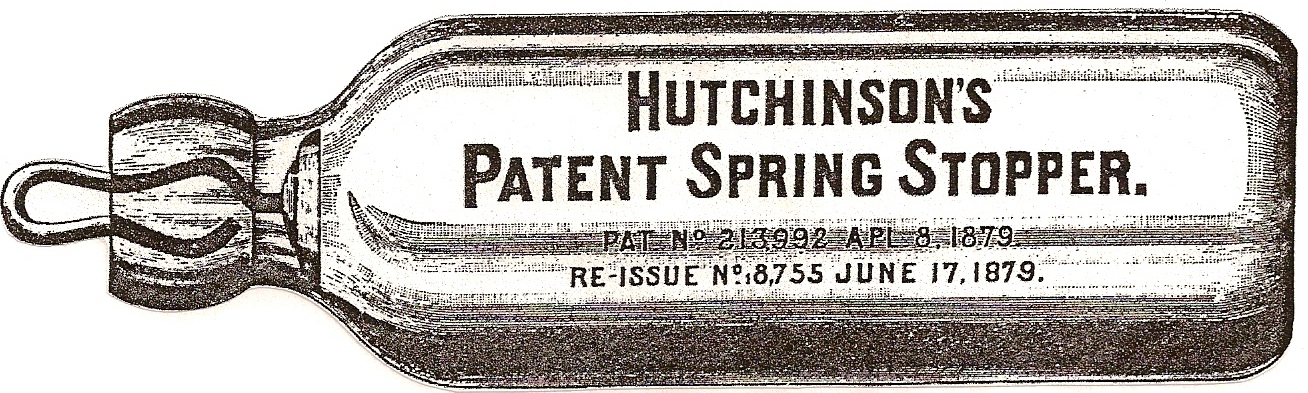 HutchBook.com
HutchBook.com